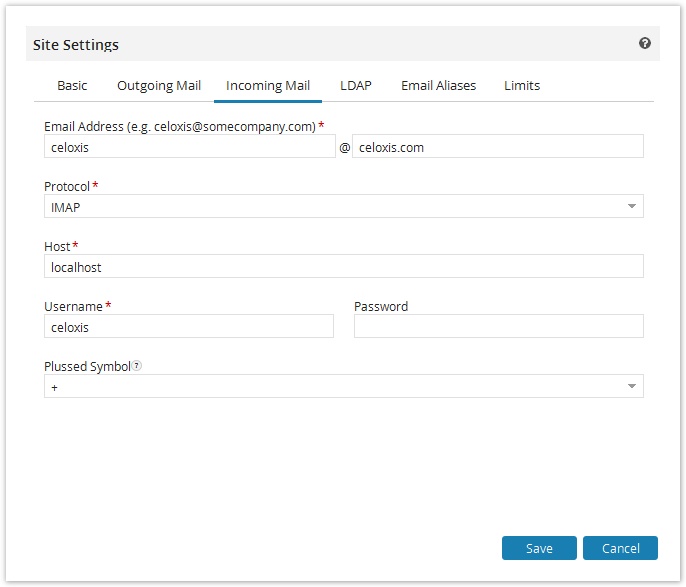The Incoming notifications helps you create tasks, update tasks, etc from email. To setup the incoming settings, follow the steps below:
- Go to Settings > Site > Edit Site Settings.
- You can setup this from the Incoming Mail tab.
- The Email Address is the email account you created for sending mails to Celoxis.
- Select the Protocol from the list available in the drop-down for receiving mails.
- The Host is the name or IP address of your mail server .
- The User Name and Password are of the mail account you have setup for Celoxis to receive mail.
- The Plussed Symbol needs to be selected according to the symbol supported by your mail server. This symbol is used to generate your Indirect process, create task via email addresses.
For example, the Exchange server does not support the + or - symbol. Hence, you will need to select Do not use plussed addressing.
Restart the application after saving the changes.
After you save and restart the application, you should be able to create task, send updates via email.