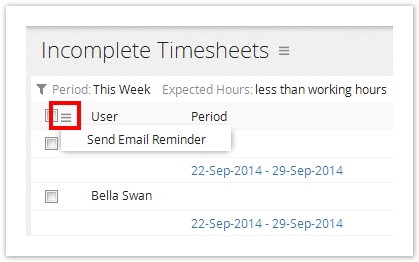...
To set automatic (daily) email reminders (Since v8.0):
- Login as administrator user.
- From the main menu, click on and then Company Settings.
- Under Time and Expense section, select the policy with a user with administrator privileges and click on Administration option under the user profile.
- Under the Timesheets section, click on Timesheet Options.
- Check the Send incomplete timesheet reminder emails to users daily at option.
- Select the time you want the email notifications to be triggered.
- Click on Save in that section. This will enable the notifications to be sent to the users; however, the user need to enable the Daily Incomplete Timesheet reminder under their user preferences for this.
...
- First find the incomplete time sheets.
- Select the users you want to remind by selecting the on the user's check box.
- From the actions drop-down, Click Send Email Reminder. The reminder is sent to the user.
| Note |
|---|
Incomplete entries can either be viewed based on working hours of a user (For instance, if a user works 20 hours a week, their time sheet is incomplete only if it has less than 20 hours although others might be working 40 hours) or based on fixed work hours per week (For instance, any time sheets that have less than 40 hours). |