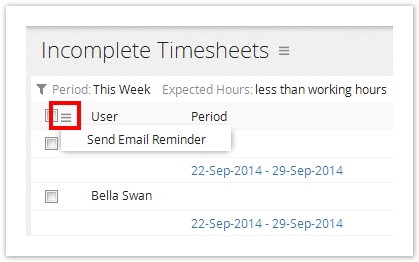Finding Incomplete Time Sheets
To find incomplete Time Sheets:
- From the main menu, click on View. This will list all the favorite reports. The Incomplete Timesheet report is marked as a favorite by default.
- Pick a date range form the Period picker.
- From the Expected hours: drop-down list, select either less than working hours or less than and specify the hours
- Select a specific User or leave it as Any
- Click Submit.
Your administrator user of Celoxis can setup the application such that daily incomplete time reminders are send to your users. To set this up, follow the steps below:
To set automatic (daily) email reminders:
- Login with a user with administrator privileges and click on Administration option under the user profile.
- Under the Timesheets section, click on Timesheet Options.
- Check the Send incomplete timesheet reminder emails to users daily at option.
- Select the time you want the email notifications to be triggered.
- Click on Save in that section. This will enable the notifications to be sent to the users; however, the user need to enable the Daily Incomplete Timesheet reminder under their user preferences for this.
The notification will be sent to user at the particular time set as per his timezone.
For example, the company's timezone is IST, but a particular user in that company works in AUS-EST timezone. The daily notification is set at 5:00PM. Then users in IST will receive the notification at their 5PM and the user in AUS-EST timezone will get it when its 5PM in his timezone.
To send email reminders manually:
- First find the incomplete time sheets.
- Select the users you want to remind by selecting the on the user's check box.
- From the actions drop-down, Click Send Email Reminder. The reminder is sent to the user.
Incomplete entries can either be viewed based on working hours of a user (For instance, if a user works 20 hours a week, their time sheet is incomplete only if it has less than 20 hours although others might be working 40 hours) or based on fixed work hours per week (For instance, any time sheets that have less than 40 hours).
Similarly, if the user has entered a non-working exception for a day then the Expected hours will always be the hours minus the non-working hours. For instance, if a user works 40 hours a week, but on a particular day, if he is on vacation, the expected hours for the week will be 32 hours.