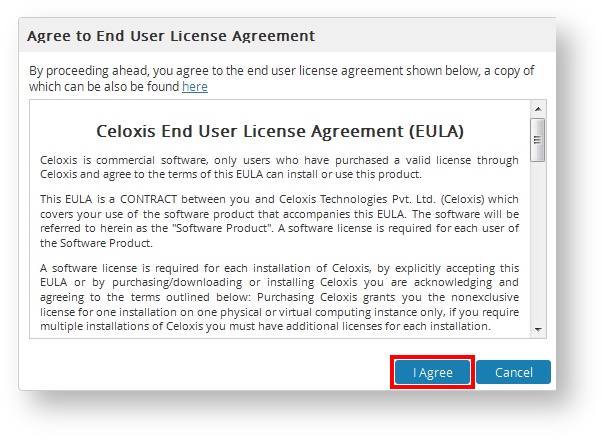...
- Start the Tomcat server. For steps, refer here.
- Open one of the supported browsers.
- In the address bar, type http://your-server-name:8888/psa/site.Install.do and and press enter.
Info Please note the 'I' in Install is in upper case.
- In the new window, select Install Celoxis vX.X.X
| Info |
|---|
In the URL, your-server- |
...
name needs to be replaced by
|
...
|
...
|
...
|
...
Following are the 6 easy steps you will need to follow. If you face any issues, during the following steps, refer here.
Step 1:
- Once the Tomcat server is up and running and you access the URL mentioned above, you should see the EULA, similar to the screenshot seen below.
- If you do not get this page, check the following :
- Ensure that the window of the Tomcat server remains open.
- Verify that you have typed the correct URL.
- Confirm that the port 8888 is not blocked by your firewall.
- Ensure that you are using one of the supported browsers.
- Click on Yes, I Agree!
...