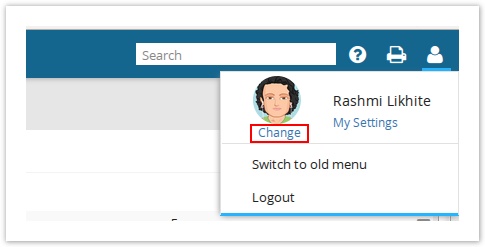There may be times when you may need to change your profile settings. The changes may range from basic information like your Any users can edit their own profile to make changes to name, login details, passwordphone, work calendarlocale, time zone etc. to change in your role and departments. You can update and modify your skills, experience and qualifications at any time. If you have relocated to a new place, you can update your residential and work details tooFrom v9.5, a user can upload his/her own photo to personalize your Celoxis login. This photo then appears in emails, discussions etc.
To Change Your your Profile:
- On the main menu, click My Settings under your photouser avatar.
- Make In the new pop-up, make the required changes and click Save. Changes are updated in your profile.
To change the user avatar/photo, click on the Change, under the user avatar.