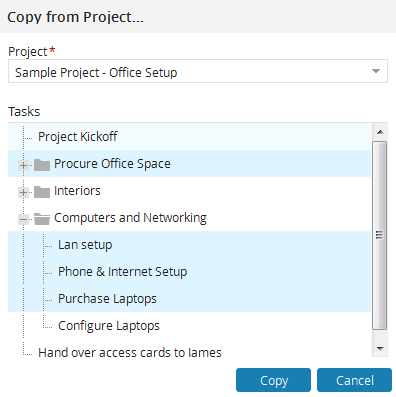In some situations, you could have a set of tasks that are consistent throughout you entire project life cycle, and you just want to use them in all projects rather then than create them everytimeevery time.
From v8.1, Celoxis provides an option using which you can copy task(s) from other project to the existing one. Celoxis allows you to copy tasks from another project using the Copy from another project option.
To copy tasks from other another project:
- Go to the Interactive Gantt view of your project.
- From the Add option on the Gantt, click on Copy from Project...
another project - In the new pop-up, from the Project drop-down, select the project whose tasks you want to copy to the existing one. Selecting the project will list the tasks of the project in the Tasks section below.
- Select the required task(s) from the list.
- Click on Copy. The list of selected tasks are copied to the end of the existing project.
| Info |
|---|
The following information of the original tasks will be copied to the existing project:
The following information will NOT be copied over:
|