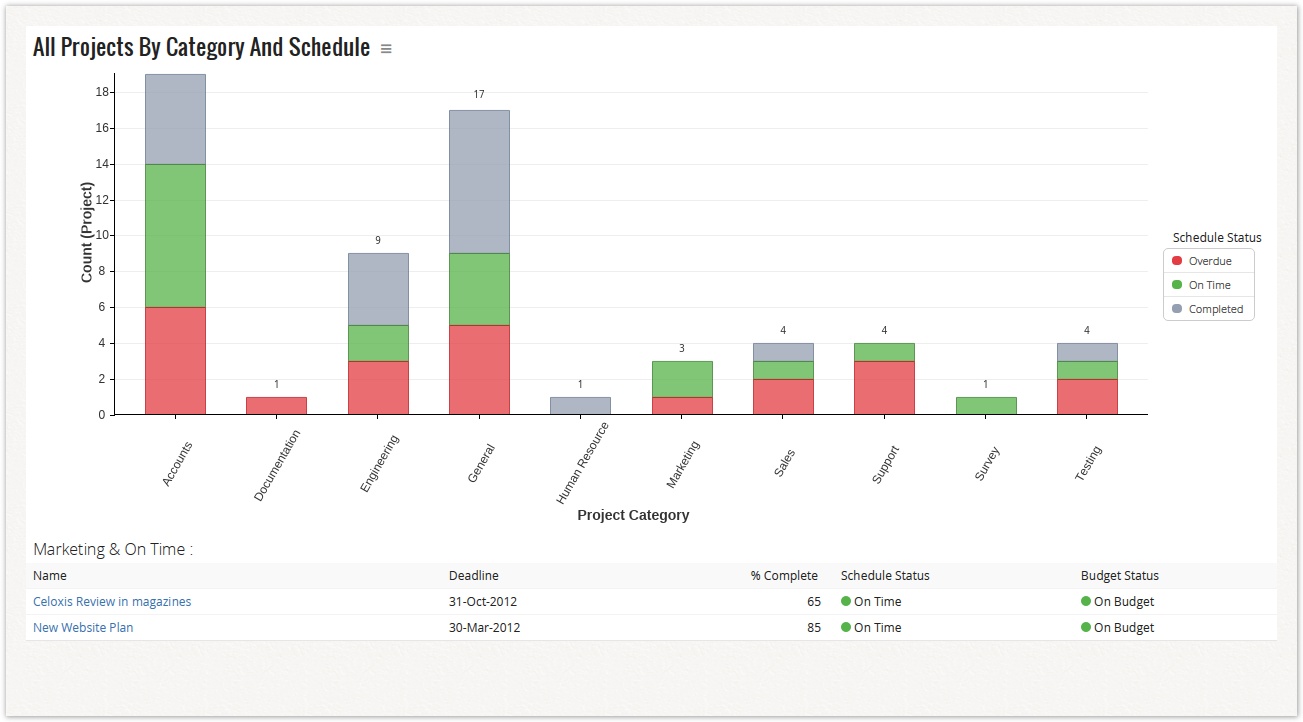To Create a Bar Graph:
- From the main menu, click View > All Reports.
- From the New Report drop-down list select a report template.
- In the new pop-up, enter the name of the report in the Name* box.
- In the Description box, type the description.
- From the Visible to Users drop-down list, select the appropriate option with whom you want to share the report.
- From the Visible to Clients drop-down list, select the clients with whom you want to share the report.
- In the Filters section, from the Add filter... drop-down list, select a filter. The selected filters are displayed under the Filter column.
- Select the Prompt? check box if you wan to display the selected filters in the report output window.
- In the View tab under Chart section, select Bar.
- In the Each bar indicates drop-down list, select an option.
- In the Further divide each bar by drop-down list, select an option.
- In the Size of bar indicates drop-down list, select an option.
- In the Maximum numbers of bars to show box, select number of bars that you want to be displayed on your window.
- Click Save.