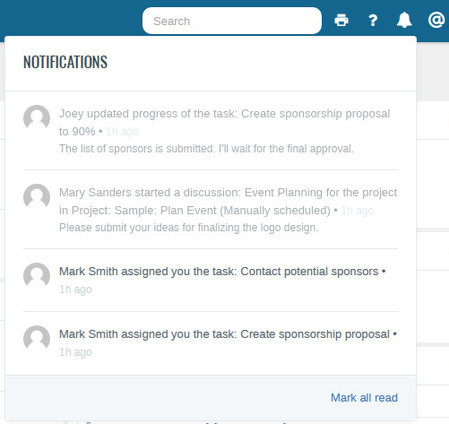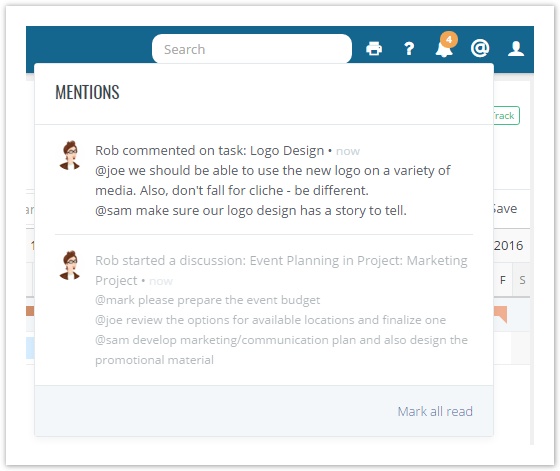Notification Center
- In-app Notifications
- @mentions
Note: The Notification Center is not available for Client logins.
In-app Notifications
In-app notifications include new work assignments, modification to items one is currently working on, and updates or conversations on tasks and discussions that one is following. The notifications are only shown for projects which are in Execution stage. To view your notifications, click on the bell icon in the menu. If you have unread messages, then a number appears in the top right-hand corner of the bell icon and indicates the number of unread notifications you have.
You can click on a particular notification to view the related task, discussion or other work items. You can click on "Mark all read" in the lower right-hand corner of the Notifications panel to mark all unread notifications as read.
@Mentions
@mentions is the best way to grab your colleague's attention to a work item. You can mention a user while:
- Adding a comment on a task or updating its progress.
- Performing an action, reassigning or adding a comment to an app item.
- Participating in discussions.
You can @mention a user using the Name or Login; whichever is unique. If there are more than one users matching the @mention, then you will be shown a message prompting you to pick the relevant user. To view your @mentions, click on the @ icon in the menu. If you have unread messages, then a number appears in the top right-hand corner of the @ icon and indicates the number of unread @mentions you have.