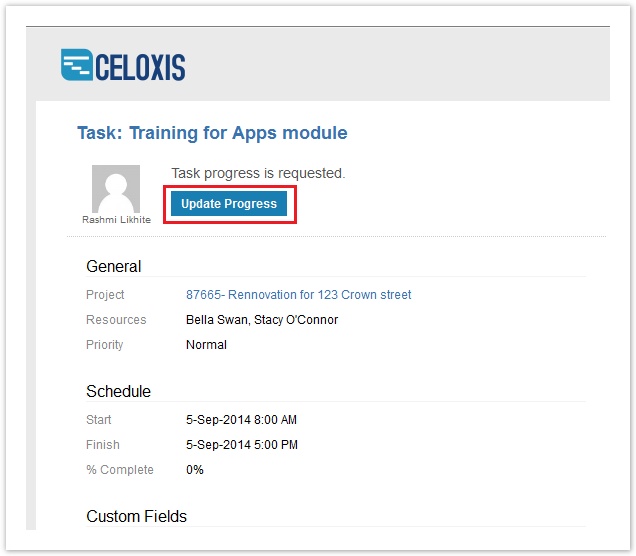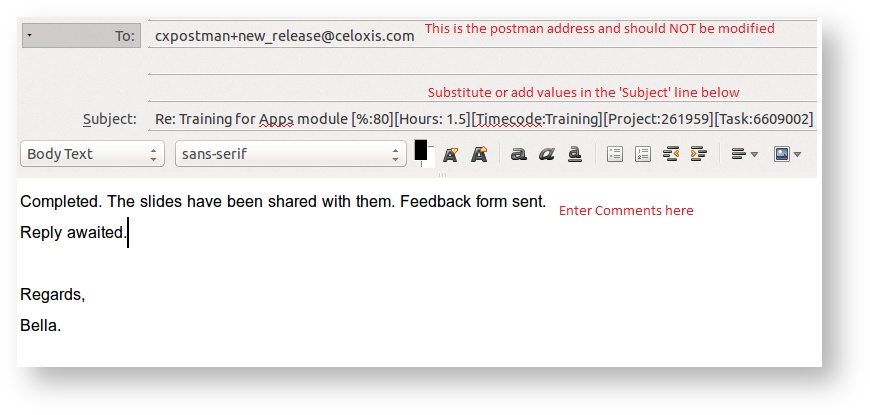Task Update Via Email
A user can update progress and fill time via email.
- The Project Manager will request the progress of the task by clicking on the Request Progress Update on a task.
- An email notification is sent to resource(s) on the task.
- Now, all the resource(s) needs to do is click on Update Progress button in the e-mail. Doing so opens a new email with the appropriate email address filled in "To".
The "Subject" line is populated with the required format. All you have to do is substitute the values and add your update in the body of the mail.
Points to note:
- Entering %Complete is optional. You can only enter comments and send the email.
- You can specify the Hours spent on the task in the subject. For example:
Re: TM1 Actual Training [%: 25][Hours: 1.5][Timecode:Training][Project:173136][Task:4769167]
When you specify hours, you need to specify the timecode. When there is only one timecode in application, there is no need to specify the timecode. When there are multiple timecodes, you need to specify it. - You cannot specify a non-project timecode for updating task via email. You will receive a bounce back email.
- You will get a bounce back email when:
- Time is not allowed on the task.
- You company policy does not allow you to fill time on 'In Planning'/'Archived' project.
- Time is not allowed on completed task.
- The user sending a mail does not have privileges to add time against that task.
, multiple selections available,