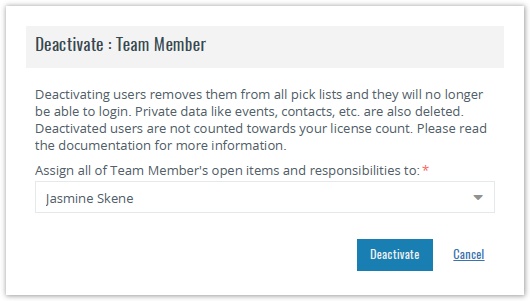Deactivating a User
Celoxis does not delete users from the application; instead, they are deactivated. This is because a lot of data associated with the resource (documents, discussion posts, timesheets and status updates) forms a part of an organization's knowledge base and needs to be preserved.
Deactivating the licensed users frees up their license and you can use that license for a new user.
To deactivate a User:
- From the main menu, click on View and under People section, click on Users.
- From the actions drop-down beside the user name, click on Deactivate.
- From the drop-down, select the user to whom all the current responsibilities of the user being deactivated need to be re-assigned.
- Click Deactivate. The resource is Deactivated.
The responsibilities of the user being deactivated include the following:
- Open Projects where the user is the PM.
- Open tasks assigned to the user.
- States in Apps where the user plays the State Manager role.
- App items assigned to the user.
- Role memberships for Projects and Apps.
- User-specific data like events, contacts, etc. are deleted.
- Only a user with administrative privileges can perform this operation.
- The Deactivated User cannot log into the system.
- You can reactivate a deactivated resource if you have available licenses.
- If you do not wish to reassign the responsibilities of the user you wish to deactivate, you can simply clear off the login details of the user. This will free up your license, and the responsibilities will still be under the original user.
, multiple selections available,