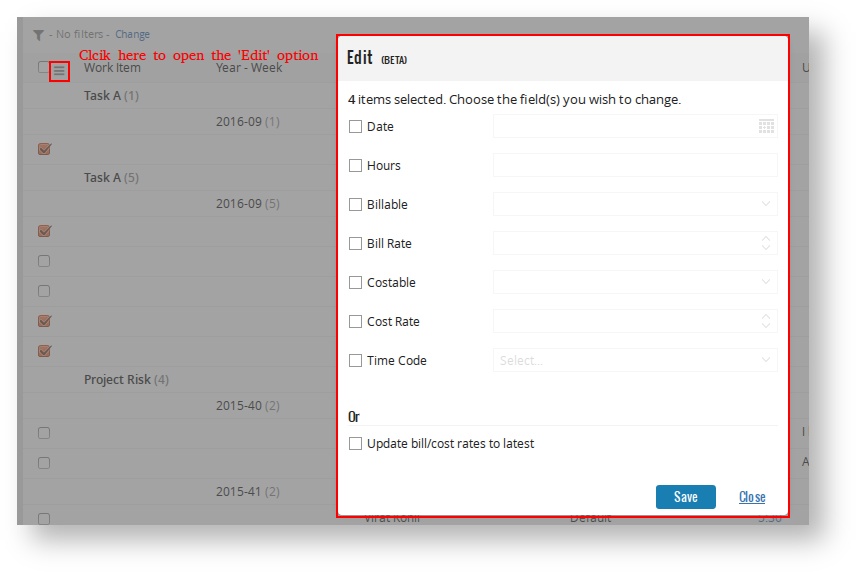Bulk Edit of Time Entries
Bulk Edit of Time Entries
Once you select the time entries for editing, you can click on the Edit link in any time entry report.
- The changes you make on the bulk edit screen will impact all the selected time entries on that page.
- You can select EITHER the checkbox options or the 'Update bill/cost rates to latest' option on the edit screen.
- Selecting the Update bill/cost rates to latest option will fetch the latest bill/cost rates for the selected time-entries. This is helpful when your rates change and you want to update the rates to the latest for the existing time-entries.
- Selecting the individual option (checkboxes) is helpful when you want to specify the rates/date, etc for select time-entries. For example, if a timecode changes from non-costable to costable, in such cases, you can select the time entries you want to mark as costable and then specify a rate to apply.
- Even if there is one time entry that can cause conflict, an appropriate message is shown. Till you un-select that time entry, the changes cannot be saved. For e.g you are updating a bill rate of some entries, which include a time entry which is non-billable. In such cases, a message will be shown. You need to un-select the non-billable time entry and then edit the time entries again.
- When you specify a rate or update the rates to latest, this will affect time entries in all states, including Invoiced provided you have the appropriate permissions.
- Non billable/non costable time-entries need to first be made billable/costable and then specify a rate for them. Only specifying the rate will not suffice.
- You need appropriate privileges to perform bulk actions. For details, refer here.
, multiple selections available,