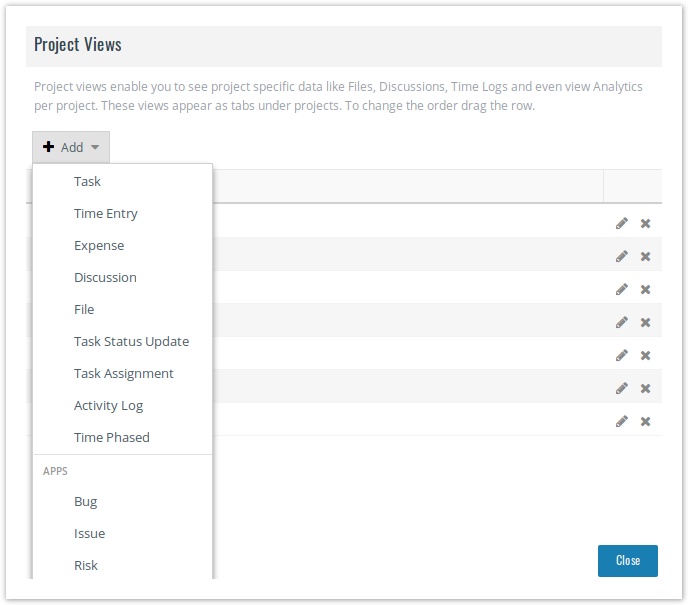/
Project Views
Project Views
You can create project reports/views which allow you to see data specific to that project.
For example, if you create a 'Bug' view, it will appear across all projects, however, when you run this from your project, you will see bugs initiated in this specific project only.
To create a project view:
- Login as an user with administrative privileges and click on Administration under the user icon.
- From the Project Management section, click on Project Views.
- Click Add and select the type of report you wish to create.
- In the Name* box, type the name of the report.
- Fill in the other details. Select columns, filters, Sort by and Group By as per your requirement.
- Click Save. The report is added to the list. Now, when you go to a project, you will see this view in one of the tabs.
To edit a project-specific report :
- Login as an user with administrative privileges and click on Administration under the user icon.
- From the Project Management section, click on Project Views.
- Click on the pencil-shaped icon besides the View name to edit it.
- Make necessary changes and click on Save. The changes are applied to the view across projects.
To remove a project-specific report :
- Login as an user with administrative privileges and click on Administration under the user icon.
- From the Project Management section, click on Project Views.
- Click on the delete icon besides the View name to delete it.
- Click on Yes to confirm the deletion. The view is removed across all the projects.
, multiple selections available,