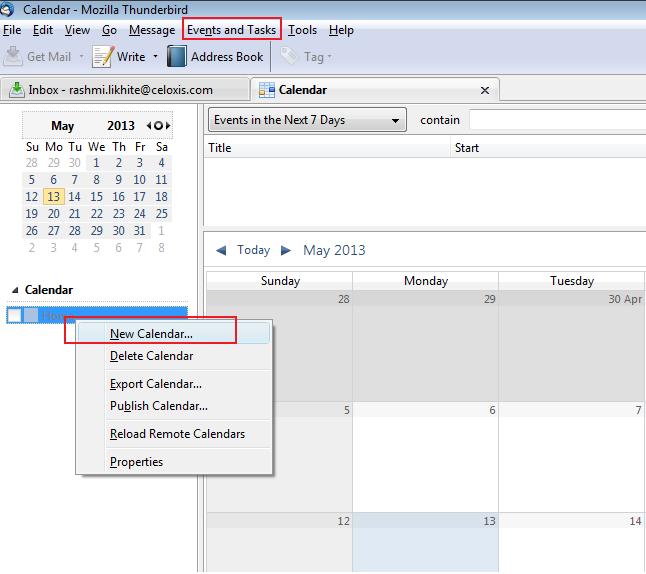Export to Thunderbird
Follow the steps below to export the Celoxis Calendar to Thunderbird.
- Get the URL of the Celoxis Calendar (Go to Calendar > From the actions drop down, click on Export to Outlook, Google etc.)
- Copy the link.
- Now, go to your Thunderbird application.
- From the Events and Tasks option, click on Calendar.
- Right click on the existing calendar and click on New Calendar.
- Select the On the Network option and click on Next.
- Select the iCalendar (ICS) option and paste the link (copied from Celoxis) in the Location box.
- Click Next. Give a suitable name and a color of your choice and click on Next.
- Click on Finish.
You need to have the Lightning add-on of Thunderbird installed to see the Events and Tasks option.
, multiple selections available,