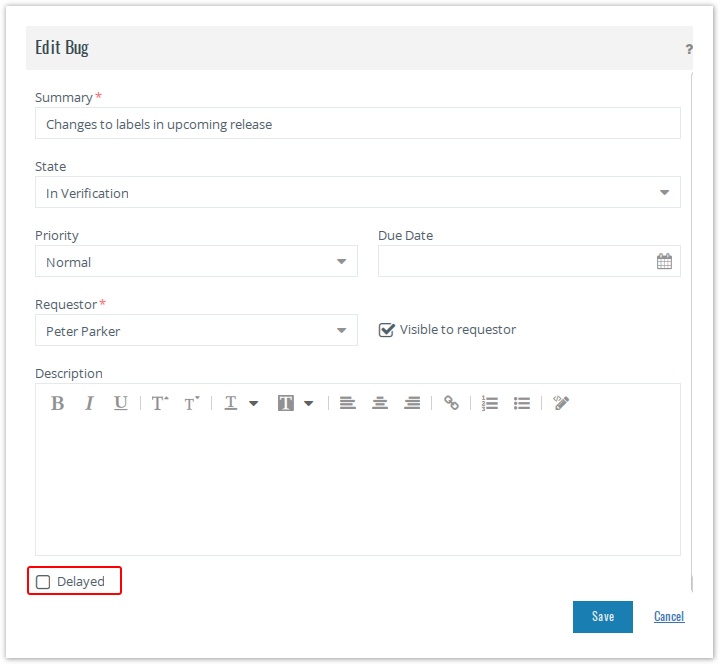/
Marking app item delayed
Marking app item delayed
You can mark the app item delayed by using any of the following methods. This basically is an indicator that the work on the item has stopped and needs attention. The PM or State manager is also informed via email of the delay.
- You can explicitly check the Delayed box on the New/Edit app item.
- You can set the Due Date of an app item.
When creating/editing an app item, you can enter the due date. Once, the entered date and time has passed, the app item will be marked as delayed. The Due Date indicator is specific to the assigned user.
For e.g. An app item is assigned to Mary who is working in US with a due date of 26th May 2016 AM. John, who is working in Australia is also viewing the app item. Now, although it is 27th in Australia, the app item will not show delayed for John, till it is 27th in US.
- Using Timeout Policy.
, multiple selections available,
Related content
Marking app item delayed
Marking app item delayed
More like this
Add/Edit/Delete an App item
Add/Edit/Delete an App item
More like this
Filling time on Apps
Filling time on Apps
More like this
Using the Timer
Using the Timer
More like this
Using the Timer
Using the Timer
More like this
Using the Timer
Using the Timer
More like this