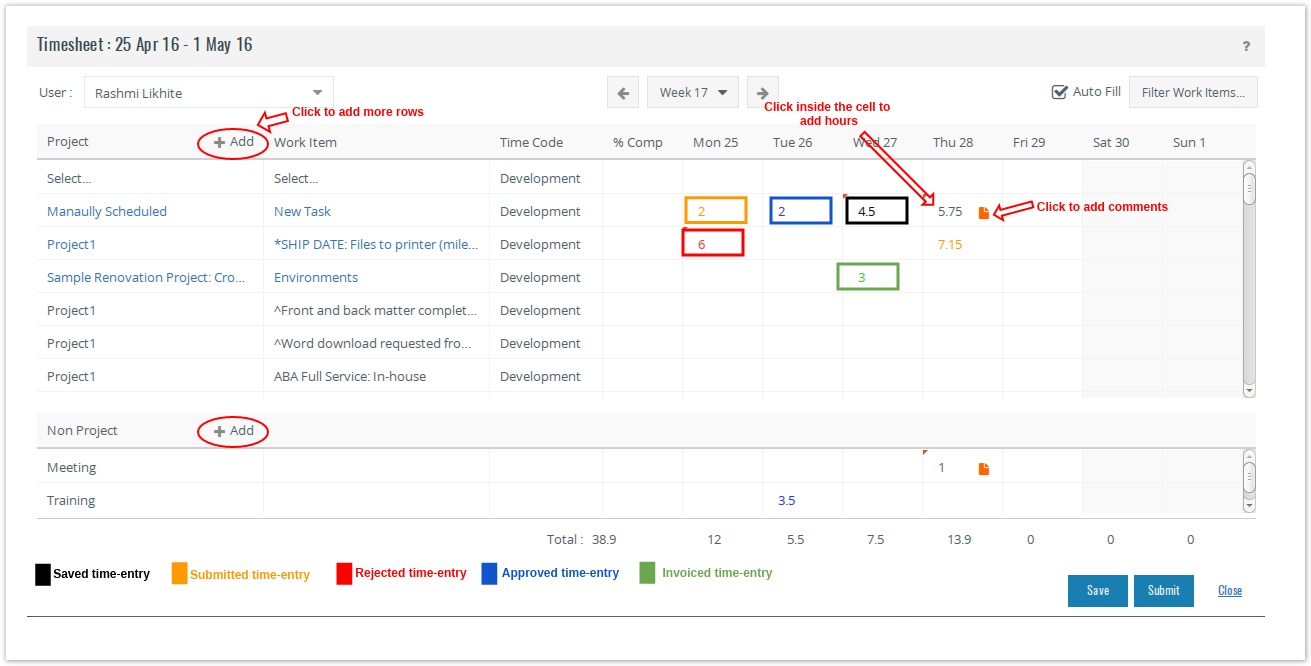/
Filling Weekly Time
Filling Weekly Time
To fill weekly time:
- On the main menu, click Add and click Timesheet.
- The Auto-Fill option if checked will pre-fill the Weekly Time page with the project and Work Items on which you can fill time directly. For more on Auto-Fill option, refer here.
- You can also select a different project by adding more rows. Click on the cell where you see Select and pick a different project. The type-ahead feature for drop-down helps you locate the project quickly. Just start typing and projects matching your criteria will come up.
The project and Work Items fetched on this screen depends on the Filters. For details, refer here. - Once, you select a project, the Work Items (Tasks and Workflows assigned to you) in the project start showing up under the Work Item drop-down. You can type to find work item related to your search.
- Pick the relevant Timecode for your time-entry. If you only have one project time-code, then this drop-down will not appear.
In the % Comp box, enter the %Complete for the task. If the % Complete box is grayed out for a task, it means either:
- The Default Task % Complete Method of the task is Auto-calculated from resource time sheet from the project actions.
OR - The selected task is a summary task, and you have selected Auto calculate % complete of summary tasks from child tasks from the project actions.
- The Default Task % Complete Method of the task is Auto-calculated from resource time sheet from the project actions.
Type the weekly hours as HH: MM. For instance, 8:30 for 8 hours 30 minutes.
- Add your comment by clicking on the plus icon.
- Click Save or Submit.
- You can edit saved time entries by clicking on it.
- You can edit submitted time-entries only if you have sufficient privileges.
- You can re-submit rejected time-entries.
- You will be shown an appropriate error message if you are trying to enter time-entry against a project/task
a) for which time is not allowed due to the project state.
b) the time-code for the earlier time-entry is now deleted.
You will get a warning message when you try to navigate from the page and you have unsaved changes on the page.
, multiple selections available,
Related content
Filling Weekly Time
Filling Weekly Time
More like this
Auto fill Workitems
Auto fill Workitems
More like this
Timesheet Options
Timesheet Options
More like this
Adding, Editing, and Deleting Time Codes
Adding, Editing, and Deleting Time Codes
More like this
Using the Timer
Using the Timer
More like this
Approving or Rejecting Time
Approving or Rejecting Time
More like this